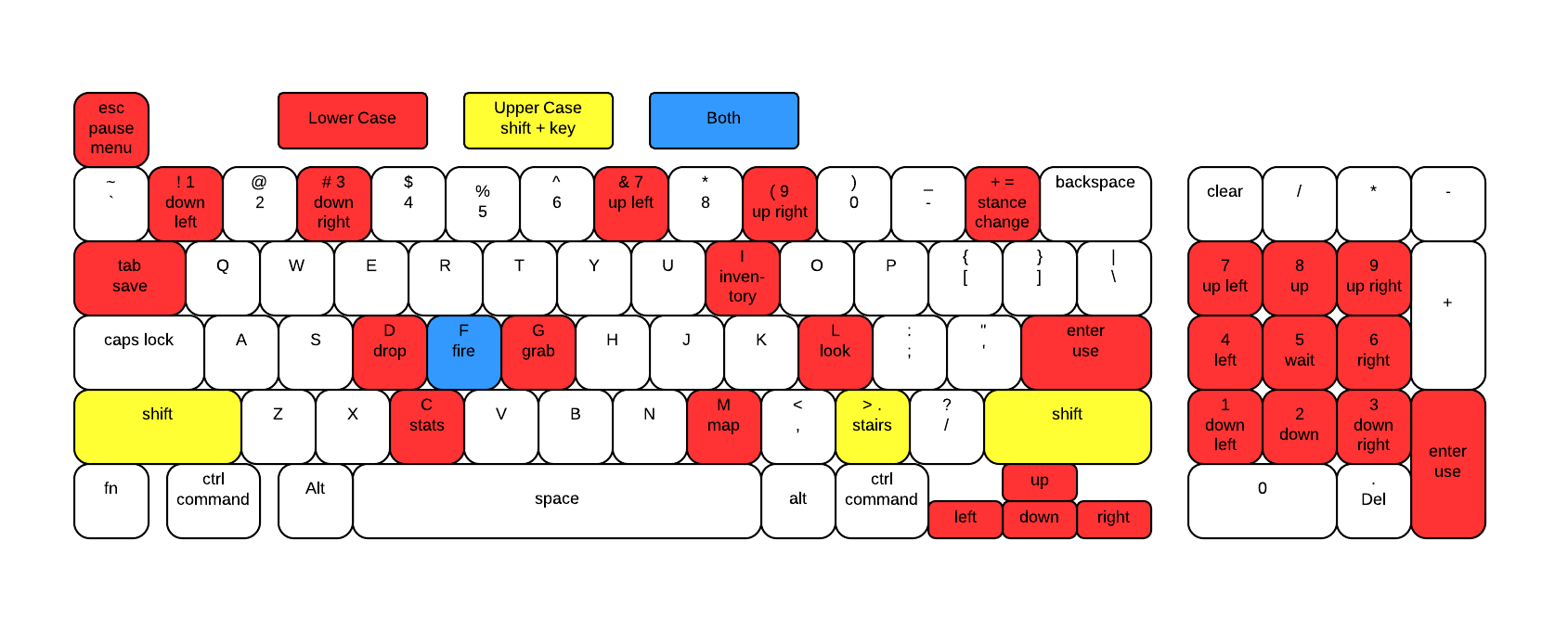-
Notifications
You must be signed in to change notification settings - Fork 2
Controls
QWERTY Keyboard
Xbox 360 Controller
Playing the game can either be done on a keyboard or with an Xbox 360 Controller.
Remember that these controls are case sensitive
Movement: Players can move left, right, up, and down using the arrow keys or 4, 6, 8, and 2 (on the NumPad) respectively. A player can also move their character diagonally by using 1, 3, 7, and 9 which will work on the main keyboard and NumPad.
5: wait ...?
esc: While in the Game Screen, this will allow the user to access the [Pause Menu](
=: This allows the user to change between stances
tab: This will save the player's game, which can be loaded at a later date. The game is also saved every X turns and when the player descends to the next deck.
i: This allows the user to access their inventory utilizing the inventory tablet which will is where a player can access all the items they have collected.
d: This will drop an item that the player is carrying.....
f: This will attempt to fire at the nearest enemy with a range weapon carried by the player.
F: This will allow the player to select a target in the field of view by pressing this button, moving the target around and pressing enter when they have selected their target. The player will then attempt to fire at this spot with a range weapon carried by the player.
g: This will attempt to grab anything that is on the ground at the tile the character is standing in. If a player has enough room in their inventory and the item is able to be picked up, that item will be placed in the character's inventory.
l: This will allow the player to use a 'look' function, which will allow the player to scan the entire deck. The Tile Info Screen will update as this function is used. Press enter to exit this mode
enter: This is an overall confirmation button, and can be utilized in almost any situation. This will confirm choices on any menu screen, when accessing you inventory, using the look function, utilizing range weapons, etc...
c: This will allow the player to access their character's statistics. A Character Menu will appear on the screen.
m: This will allow you to access a map of the dungeon, if the player has attained one through a console.
shift > : This will allow the player to descend to the deck below.
To use an Xbox 360 Controller, it will need to have a wired controller connected to your machine via USB port. To use an Xbox 360 Controller, it will need to be a wired controller connected to your machine via USB port.
Run the python code in FreePIE. The homepage for the software: http://andersmalmgren.github.io/FreePIE/ LTDiagonalMode has cleaner movements, but takes a minute to get used to because it is a little less intuitive.
LeftStick: Movement
RightTrigger: Fire
RightBumper: Save
LeftBumper: LeftMouseClick
LeftThumb: Wait
RightThumb: Look
Start: Menu/Enter
LeftTrigger: Shift(Also enables diagonal movement in LTDiagonalMode)
Back: Stairs
A: Enter
B: Grab
X: Character Menu
Y: Inventory
LeftDPad: Drop
UpDPad: StanceChange
DPad(Up,Right,Down,Left): InventorySelection(a-d)
RightStick(Up,Right,Down,Left): MoreInventorySelection(e-h)