NotSocialNetwork - This is the place where people can publish their interesting posts.

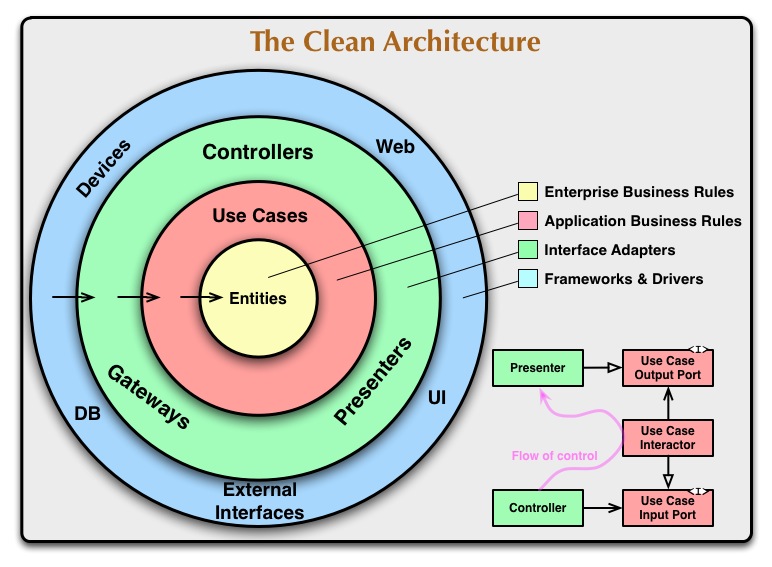
We tried to apply a new architecture - "Clean Architecture"
You can read about architecture by clicking on the images.
Frontend:
- Blazor Server - v5.0
- Blazor WebAssembly - v5.0
- Html - v5.0
- Css - v3.0
- Scss
- Blazored - LocalStorage
Backend:
- C# - v9.0
- .Net - v5.0
- EntityFrameworkCore - v5.0
- Web API - v5.0
- Swagger - v5.6.3
- xUnit - v2.4.1
- Moq - v4.16.1
- JWT - v6.10.1
- Docker
- FluentValidation - v10.3.0
- v1.0.0
- v1.1.0
- v1.1.1
- v2.0.0
Docker.
- Create certificate (Edit "YourPassword" to your password)
dotnet dev-certs https -ep $env:USERPROFILE\.aspnet\https\NotSocialNetwork.API.pfx -p YourPassword
- Set your certificate in secrets
dotnet user-secrets set "Kestrel:Certificates:Development:Password" "YourPassword" -p Src/Presentation/NotSocialNetwork.API/
docker-compose build
docker-compose up
| Application | URL |
|---|---|
| NotSocialNetwork.API | https://localhost:5001/swagger/index.html |
| NotSocialNetwork.API | http://localhost:5000/swagger/index.html |
| Ms Sql Server | Server=localhost;User Id=SA;Password=<YourStrong!Passw0rddD> Database=NotSocialNetworkDB; |
Visual studio.
- In the main root of the project open properties
- Choose Multiple startup projects
- Choose NotSocialNetwork.API (start) and NotSocialNetwork.BlazorServer.Server (start), as shown in the screenshot:

- Start project
| Application | URL |
|---|---|
| NotSocialNetwork.API | https://localhost:44353/swagger/index.html |
| NotSocialNetwork.BlazorWasm.WebUI | https://localhost:44316/BlazorClient |
| NotSocialNetwork.BlazorWasm.WebUIAdmin | https://localhost:44316/Admin |
Terminal.
1 Install .net 5 https://dotnet.microsoft.com/download/dotnet/5.0
dotnet dev-certs https --clean
dotnet dev-certs https -ep $env:USERPROFILE\.aspnet\https\NotSocialNetwork.API.pfx -p YourPassword
dotnet dev-certs https --trust
public class HttpHelper
{
internal const string API_ADDRESS = "https://localhost:5001/api/";NotSocialNetwork.API
dotnet run -p .\Src\Presentation\NotSocialNetwork.API\NotSocialNetwork.API.csproj
NotSocialNetwork.BlazorServer.Server
dotnet run -p .\Src\Presentation\NotSocialNetwork.BlazorServer.Server\NotSocialNetwork.BlazorServer.Server.csproj
| Application | URL |
|---|---|
| NotSocialNetwork.API | https://localhost:5001/swagger/index.html |
| NotSocialNetwork.BlazorWasm.WebUI | https://localhost:3001/BlazorClient |
| NotSocialNetwork.BlazorWasm.WebUIAdmin | https://localhost:3001/Admin |
Database connection.
You can run the project without a database, as we initially use InMemoryDatabase, but if you need a database, follow the instructions:
- Src / Presentation / NotSocialNetwork.API / Startup.cs change in the ConfigureServices method:
For VS or dotnet commands:
// In-memory database.
//ConfigureInMemoryDatabase(services);
// Real database.
ConfigureProductionServices(services);
// Real database for docker.
//ConfigureProductionServicesForDocker(services);For docker:
// In-memory database.
//ConfigureInMemoryDatabase(services);
// Real database.
//ConfigureProductionServices(services);
// Real database for docker.
ConfigureProductionServicesForDocker(services);- Src / Presentation / NotSocialNetwork.API / Program.cs change in the Main method:
var host = CreateHostBuilder(args).Build();
using (var scope = host.Services.CreateScope())
{
var services = scope.ServiceProvider;
var appDbContext = services.GetRequiredService<AppDbContext>();
DefaultImagesInit.AddTestImage(appDbContext);
DefaultUsersInit.AddAdmin(appDbContext);
}
#region Memory data (Hide if using real database)
//using (var scope = host.Services.CreateScope())
//{
// var services = scope.ServiceProvider;
// var appDbContext = services.GetRequiredService<AppDbContext>();
// TestDataInit.AddTestData(appDbContext);
//}
#endregion
host.Run();- In the main root of the project, open a console (cmd or other)
- Check that you have everything by entering as in the screenshot:
dotnet ef
if something went wrong, read https://docs.microsoft.com/en-us/ef/core/cli/dotnet and return to the previous point
- enter:
dotnet ef database update -p .\Src\Infrastructure\NotSocialNetwork.DBContexts\ -s .\Src\Presentation\NotSocialNetwork.API\
- Start project
How to add new project.
For example we can add new Framework in project
dotnet new projectType -o Src/Infrastructure/NotSocialNetwork.YourProjectName
dotnet sln add Src/Infrastructure/NotSocialNetwork.YourProjectName
How to add new blazor UI.
For example we can add new Identity project
private void ConnectIdentityApp(IApplicationBuilder app)
{
app.MapWhen(ctx => ctx.Request.Path.StartsWithSegments("/Identity"), identity =>
{
identity.UseBlazorFrameworkFiles("/Identity");
identity.UseStaticFiles();
identity.UseRouting();
identity.UseEndpoints(endpoints =>
{
endpoints.MapControllers();
endpoints.MapFallbackToFile("Identity/{*path:nonfile}", "Identity/index.html");
});
});
}<Project Sdk="Microsoft.NET.Sdk.BlazorWebAssembly">
<PropertyGroup>
<TargetFramework>net5.0</TargetFramework>
<StaticWebAssetBasePath>Identity</StaticWebAssetBasePath> <!-->Here<!-->
</PropertyGroup><base href="/Identity/" />Now you can call project by https://localhost:----/Identity
| Ulyanov-programmer | KurnakovMaksim |
We are actively developing this project. We still have many tasks and bugs that we solve together!
You can write to us if you have any questions or ideas:
- [email protected] - frontend
- [email protected] - backend



