-
Notifications
You must be signed in to change notification settings - Fork 708
Deploy Resource in Azure Portal
GlennChia edited this page Jul 7, 2021
·
1 revision
Before automation, it is best to start by deploying the resources manually in the Azure portal. This gives you a better understanding about the attributes that the resource accepts, how long a deployment could take, and whether there are any resource dependencies.
In the portal, navigate to cost management -> budgets
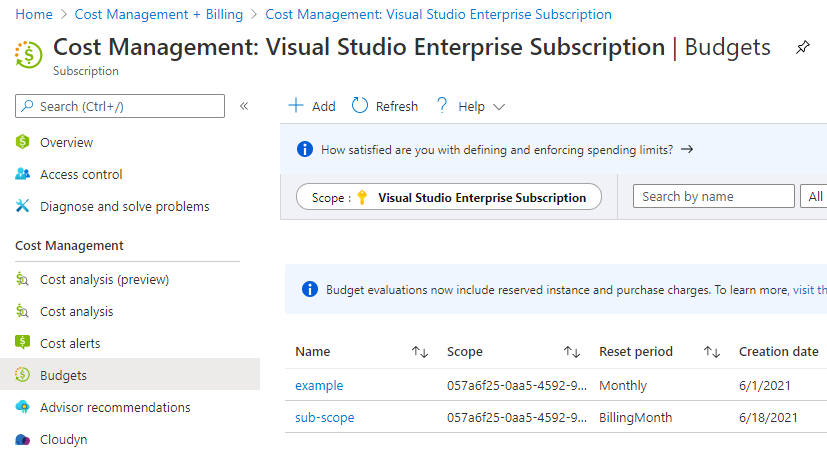
Clicking Add leads to the next page where the scope can be set to Subscription or Resource Group:
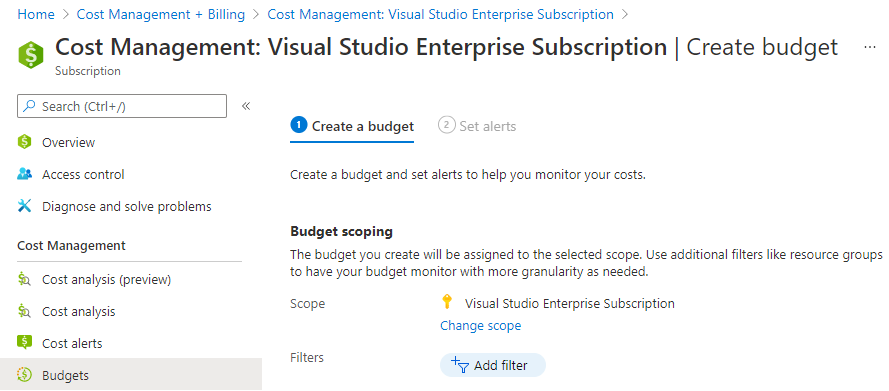
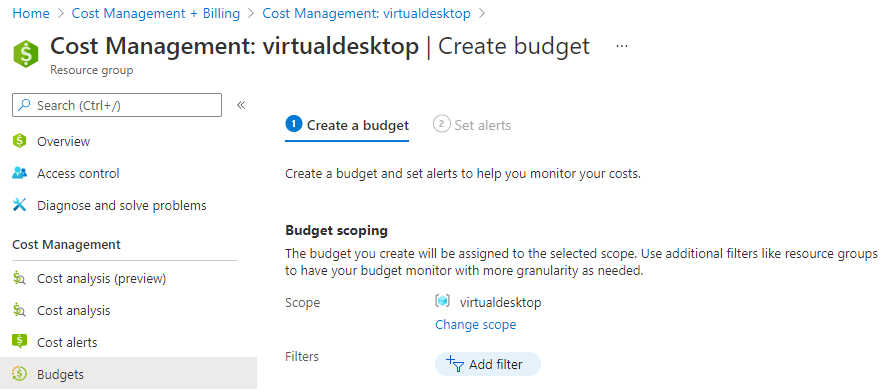
Consumption budgets provide several filters
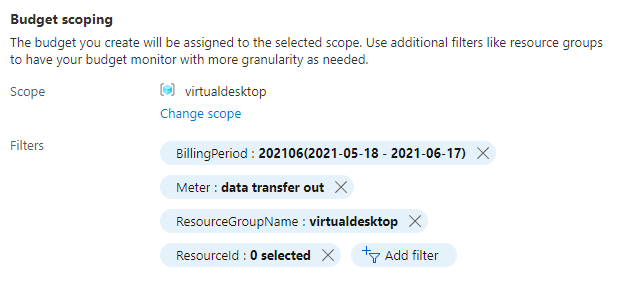
It also requires some other meta data
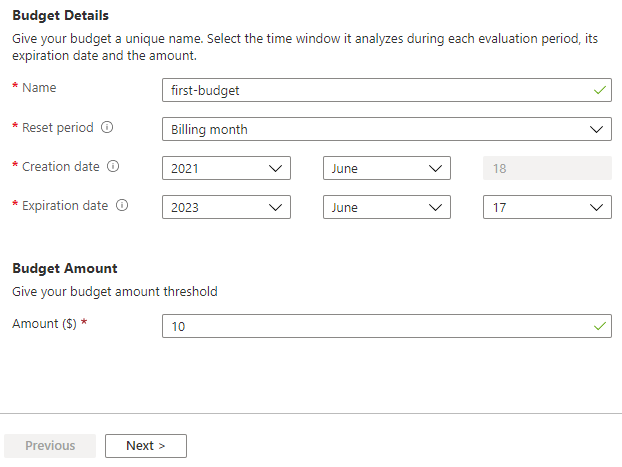
In terms of integrations, it can be integrated with action groups
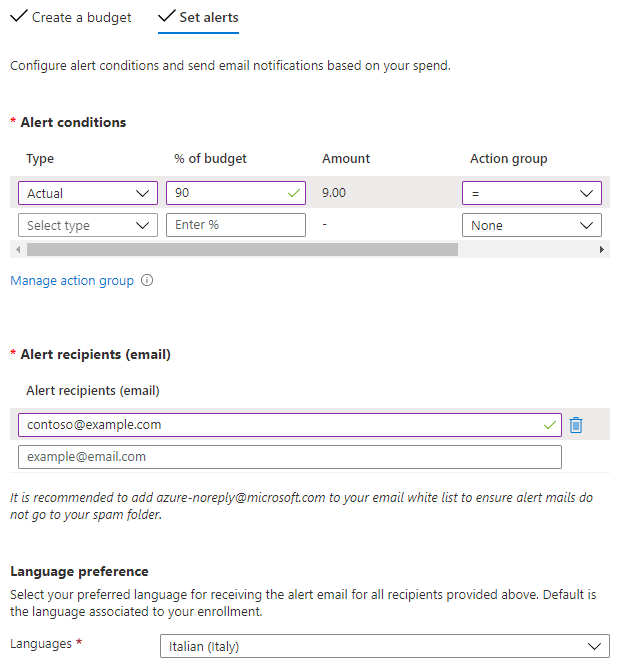
Once created, verify it in the Azure portal. In the screenshot below, the consumption budget was created at the resource group scope
