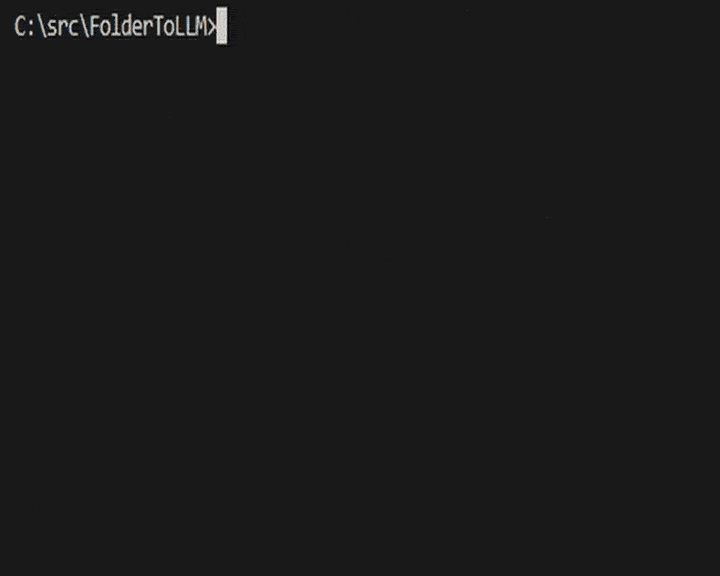FolderToLLM is a PowerShell-based utility for Windows designed to help you gather and consolidate project files into a single text file. This output is particularly useful for providing context to Large Language Models (LLMs) by including the directory structure and the content of selected files.
The script will:
- Traverse a specified root directory (defaults to the current directory).
- Generate a text representation of the entire directory structure.
- Concatenate the content of all (or filtered) files found within that structure.
- Offer various filtering options to include/exclude specific folders, file extensions, and files based on size.
- Output everything into a timestamped
.txtfile (e.g.,LLM_Output_YYYYMMDDHHMMSS.txt) in the root directory.
- Directory Structure Output: Visual tree-like representation of folders and files.
- File Content Aggregation: Reads and appends the content of each selected file.
- Flexible Filtering:
- Include/exclude specific folders (relative to the root path).
- Include/exclude specific file extensions (e.g.,
.txt,.py). - Include/exclude files based on minimum or maximum size (in bytes).
- Default Exclusions: By default, it excludes:
node_modulesfolder..envfiles.- Files larger than 1MB. (These defaults can be overridden by command-line arguments).
- Safe Content Reading: Attempts to identify and skip binary files, and truncates very large text files to prevent memory issues.
- Easy Execution: Can be run directly or via a helper batch file for convenient access from any directory.
- Windows Operating System.
- PowerShell (usually comes pre-installed with Windows).
The easiest way to use FolderToLLM from any directory is by using the provided folderToLLM.bat helper script and adding its location to your system's PATH environment variable.
-
Download/Clone the Repository: Download all the
.ps1files and thefolderToLLM.batfile from this repository into a single directory on your computer. For example, you might create a folder likeC:\Tools\FolderToLLM. -
Configure
folderToLLM.bat: Open thefolderToLLM.batfile in a text editor. You must update theMAIN_SCRIPT_PATHvariable to point to the absolute path of theCollectAndPrint.ps1script in the directory where you placed the files.@echo off REM MODIFY THIS SECTION CAREFULLY! REM Full path to the CollectAndPrint.ps1 script: set "MAIN_SCRIPT_PATH=C:\Tools\FolderToLLM\CollectAndPrint.ps1" REM <--- UPDATE THIS PATH REM ... rest of the file ...
Replace
C:\Tools\FolderToLLM\CollectAndPrint.ps1with the actual path on your system. -
Add the Script Directory to PATH (Recommended): To run
folderToLLMfrom any command line or PowerShell window:- Search for "environment variables" in the Windows search bar and select "Edit the system environment variables."
- In the System Properties window, click the "Environment Variables..." button.
- Under "System variables" (or "User variables" if you only want it for your account), find the variable named
Pathand select it. - Click "Edit...".
- Click "New" and add the path to the directory where you saved
folderToLLM.batand the.ps1scripts (e.g.,C:\Tools\FolderToLLM). - Click "OK" on all open dialogs to save the changes.
- You might need to restart any open Command Prompt or PowerShell windows for the PATH changes to take effect.
-
Ensure Script Encoding (Important for Special Characters): All
.ps1script files (CollectAndPrint.ps1,Get-DirectoryStructure.ps1, etc.) should be saved with UTF-8 with BOM encoding. This is crucial for correctly displaying tree characters and handling various text encodings. Most modern text editors (like VS Code, Notepad++) allow you to save files with this specific encoding.- In VS Code: Click the encoding in the bottom-right status bar, select "Save with Encoding," then choose "UTF-8 with BOM."
- In Notepad: "File" > "Save As...", then choose "UTF-8 with BOM" from the "Encoding" dropdown.
Once set up, open a Command Prompt or PowerShell window, navigate to the project directory you want to process, and run:
folderToLLM [arguments]If run without arguments, it will process the current directory with default filters.
The CollectAndPrint.ps1 script (and thus folderToLLM.bat) accepts the following optional arguments:
-RootPath <string>: The root directory to process. Defaults to the current directory.- Example:
folderToLLM -RootPath "C:\Projects\MyWebApp"
- Example:
-IncludeFolderPaths <string[]>: Comma-separated list of relative folder paths to include. If specified, only files within these folders (and their subfolders) will have their content read.- Example:
folderToLLM -IncludeFolderPaths "src", "docs"
- Example:
-ExcludeFolderPaths <string[]>: Comma-separated list of relative folder paths to exclude.- Default:
"node_modules" - Example:
folderToLLM -ExcludeFolderPaths ".git", "dist", "build"
- Default:
-IncludeExtensions <string[]>: Comma-separated list of file extensions to include (e.g.,.txt,.py,md). The leading dot is optional.- Example:
folderToLLM -IncludeExtensions ".js", ".css"
- Example:
-ExcludeExtensions <string[]>: Comma-separated list of file extensions to exclude.- Default:
".env" - Example:
folderToLLM -ExcludeExtensions ".log", ".tmp", ".bak"
- Default:
-MinFileSize <long>: Minimum file size in bytes. Files smaller than this will be excluded. Use-1for no minimum limit.- Example:
folderToLLM -MinFileSize 1024(exclude files smaller than 1KB)
- Example:
-MaxFileSize <long>: Maximum file size in bytes. Files larger than this will be excluded. Use-1for no maximum limit.- Default:
1048576(1MB) - Example:
folderToLLM -MaxFileSize 512000(exclude files larger than 500KB)
- Default:
-OutputFileNamePrefix <string>: Prefix for the generated output file.- Default:
"LLM_Output" - Example:
folderToLLM -OutputFileNamePrefix "ProjectAlpha_Snapshot"
- Default:
-
Process the current directory with default filters:
folderToLLM
-
Process a specific project, only including
.pyand.mdfiles, and excluding the.venvfolder:folderToLLM -RootPath "D:\MyPythonProject" -IncludeExtensions ".py", ".md" -ExcludeFolderPaths ".venv"
-
Process the current directory, excluding files larger than 50KB and also excluding
.zipfiles:folderToLLM -MaxFileSize 51200 -ExcludeExtensions ".zip"
The utility is composed of several small PowerShell scripts, each with a specific responsibility:
CollectAndPrint.ps1: The main script that orchestrates the process, handles parameters, and calls helper scripts.folderToLLM.bat: A batch file wrapper for easy execution ofCollectAndPrint.ps1.Get-DirectoryStructure.ps1: Generates the formatted directory tree string.Get-FilteredFiles.ps1: Filters files based on the provided criteria (folders, extensions, size). Contains debug logging that can be uncommented for troubleshooting.Read-TextFileContent.ps1: Safely reads the content of text files, with checks for binary files and large files.Format-OutputString.ps1: Assembles the final output string, including headers, directory structure, and file contents.
- "Failed to load helper scripts...":
- Ensure all
.ps1files are in the same directory asCollectAndPrint.ps1. - Verify the
MAIN_SCRIPT_PATHinfolderToLLM.batis correct.
- Ensure all
- Garbled characters in directory structure (e.g.,
└──):- Ensure all
.ps1files are saved with UTF-8 with BOM encoding. This is the most common cause.
- Ensure all
- "The term ... is not recognized as the name of a cmdlet...":
- This usually means a helper script/function was not loaded correctly. Check file paths and ensure all
.ps1files are present and correctly encoded. - Restart your PowerShell/Command Prompt window after making changes to scripts or PATH.
- This usually means a helper script/function was not loaded correctly. Check file paths and ensure all
- Filters not working as expected:
- Uncomment the
Write-Hostdebug lines withinGet-FilteredFiles.ps1to see detailed information about how each file is being processed and why it might be included or excluded.
- Uncomment the