-
Notifications
You must be signed in to change notification settings - Fork 7
Autocomplete Docs Review #437
New issue
Have a question about this project? Sign up for a free GitHub account to open an issue and contact its maintainers and the community.
By clicking “Sign up for GitHub”, you agree to our terms of service and privacy statement. We’ll occasionally send you account related emails.
Already on GitHub? Sign in to your account
base: main
Are you sure you want to change the base?
Conversation
| All options are stored in a JSON object, that can be set either by using UI-Builder settings or Codeless Logic. You can also group options by passing a list containing JSON objects to the component: | ||
|
|
||
| <p align="center"> | ||
| <img src="./example-images/autocomplete_component_1.png" alt="Array of objects" width="780"/> | ||
| </p> |
There was a problem hiding this comment.
Choose a reason for hiding this comment
The reason will be displayed to describe this comment to others. Learn more.
Move it to example section.
Also will be good to change image of JSON for real text JSON hidden under spoiler.
| <img src="./example-images/autocomplete_component_1.png" alt="Array of objects" width="780"/> | ||
| </p> | ||
|
|
||
| Once the option is selected from the list it gets saved to the local variable **Input Value** in the Codeless Logic. Suppose you selected the "Basketball" option from the list in the e-commerce store, then this value can be used later on to load and display products of a specific category ("Basketball") on the page. You must use the **On Changed Event** handler to get the selected value. |
There was a problem hiding this comment.
Choose a reason for hiding this comment
The reason will be displayed to describe this comment to others. Learn more.
local variable Input Value
It's not completely correct. Better to say something like: we could access changed value from input value context codeless block
| <img src="./example-images/autocomplete_component_1.png" alt="Array of objects" width="780"/> | ||
| </p> | ||
|
|
||
| Once the option is selected from the list it gets saved to the local variable **Input Value** in the Codeless Logic. Suppose you selected the "Basketball" option from the list in the e-commerce store, then this value can be used later on to load and display products of a specific category ("Basketball") on the page. You must use the **On Changed Event** handler to get the selected value. |
There was a problem hiding this comment.
Choose a reason for hiding this comment
The reason will be displayed to describe this comment to others. Learn more.
Suppose you selected the "Basketball"
Better to use options that we already use before(months from another example).
| <img src="./example-images/autocomplete_component_1.png" alt="Array of objects" width="780"/> | ||
| </p> | ||
|
|
||
| Once the option is selected from the list it gets saved to the local variable **Input Value** in the Codeless Logic. Suppose you selected the "Basketball" option from the list in the e-commerce store, then this value can be used later on to load and display products of a specific category ("Basketball") on the page. You must use the **On Changed Event** handler to get the selected value. |
There was a problem hiding this comment.
Choose a reason for hiding this comment
The reason will be displayed to describe this comment to others. Learn more.
You must use the On Changed Event
Typo - Changed -> Change
| <p align="center"> | ||
| <img src="./example-images/autocomplete_component_2.png" alt="On Changed Handler" width="780"/> | ||
| </p> |
There was a problem hiding this comment.
Choose a reason for hiding this comment
The reason will be displayed to describe this comment to others. Learn more.
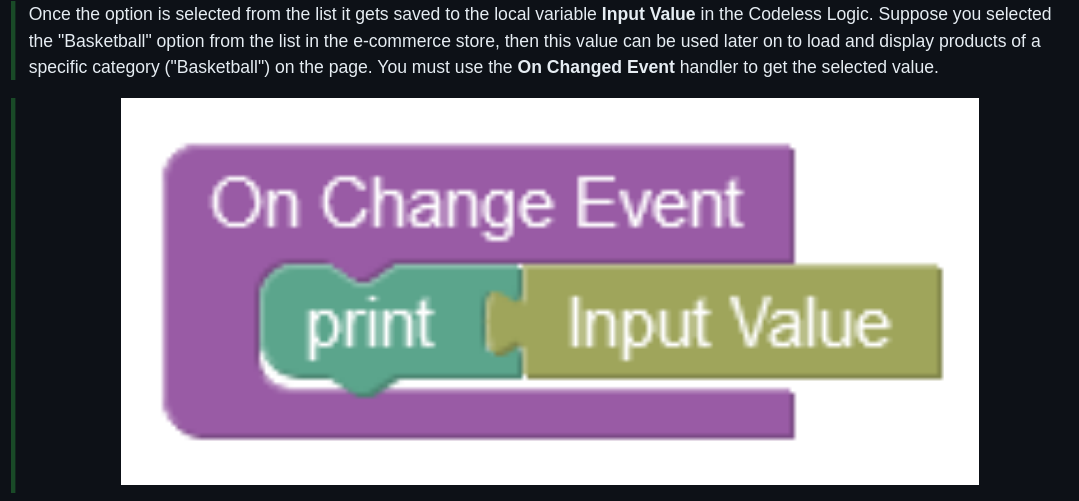
No description provided.