TDengine is open-sourced big data platform under GNU AGPL v3.0, designed and optimized for the Internet of Things (IoT), Connected Cars, Industrial IoT, and IT Infrastructure and Application Monitoring, developed by TDengine.
TDengine data source plugin is developed for Grafana. This document explains how to install and configure the data source plugin, and use it as a time-series database. We'll take a look at the data source options, variables, querying, and other options specific to this data source.
At first, please refer to Add a data source for instructions on how to add a data source to Grafana. Note that, only users with the organization admin role can add data sources.
To install this plugin, please refer to Install the Grafana Plugin for TDengine
Now it's ready for you to add your own TDengine data source and use it in a dashboard. Refer to Grafana Datasource documentations topic - Add a data source for a quick view. Please make sure the TDengine backend daemon taosd and TDengine RESTful service backend daemon taosadapter already launched.
Point to Configurations -> Data Sources menu and then Add data source button.
If TDengine is not in the list, please check the installation instructions for allowing loading unsigned plugins.
Configure TDengine data source for Grafana version 11.
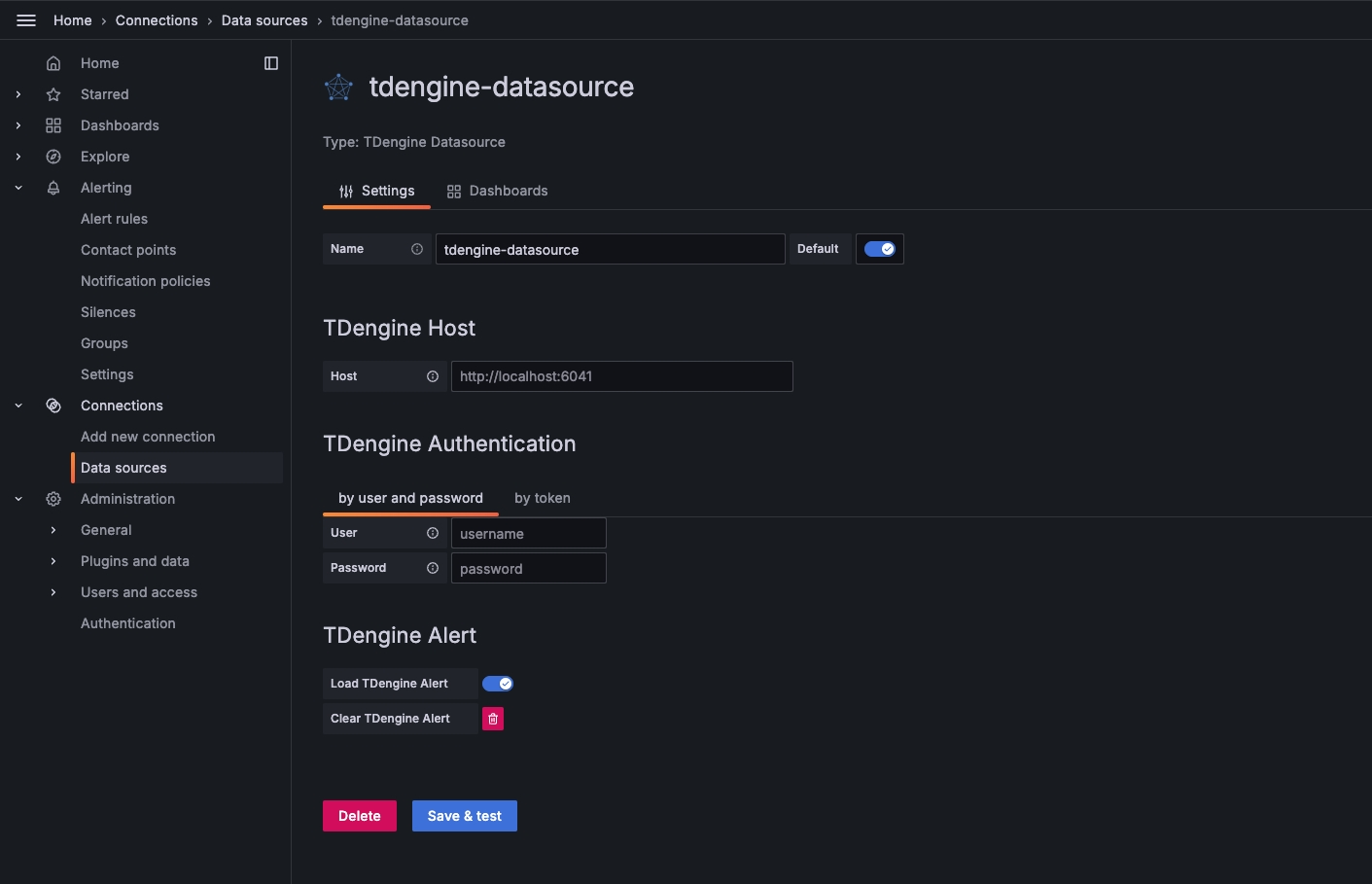 Note:
Note:
- Close the Load TDengine Alert button to prevent automatic import of alert rules when adding data sources.
- When deleting a data source, it is necessary to first clear the imported alert rules
Configure TDengine data source for Grafana with version lower than 11.
Save and test it, it should say 'TDengine Data source is working'.
Point to + / Create - import (or /assets/import url).
Now you can import dashboard with JSON file or grafana dashboard id (please make sure your network is public to https://grafana.com).
Here is the first grafana dashboard you want to use for TDengine, the grafana dashboard id is 18180.
After import:
-
Grafana 11 versions
The TDengine data source plugin has added functionality for Grafana 11 versions, which can automatically import and clear alerts for basic metrics of the TDengine cluster (such as CPU, memory, dnode, vnode, etc.) when adding data sources.
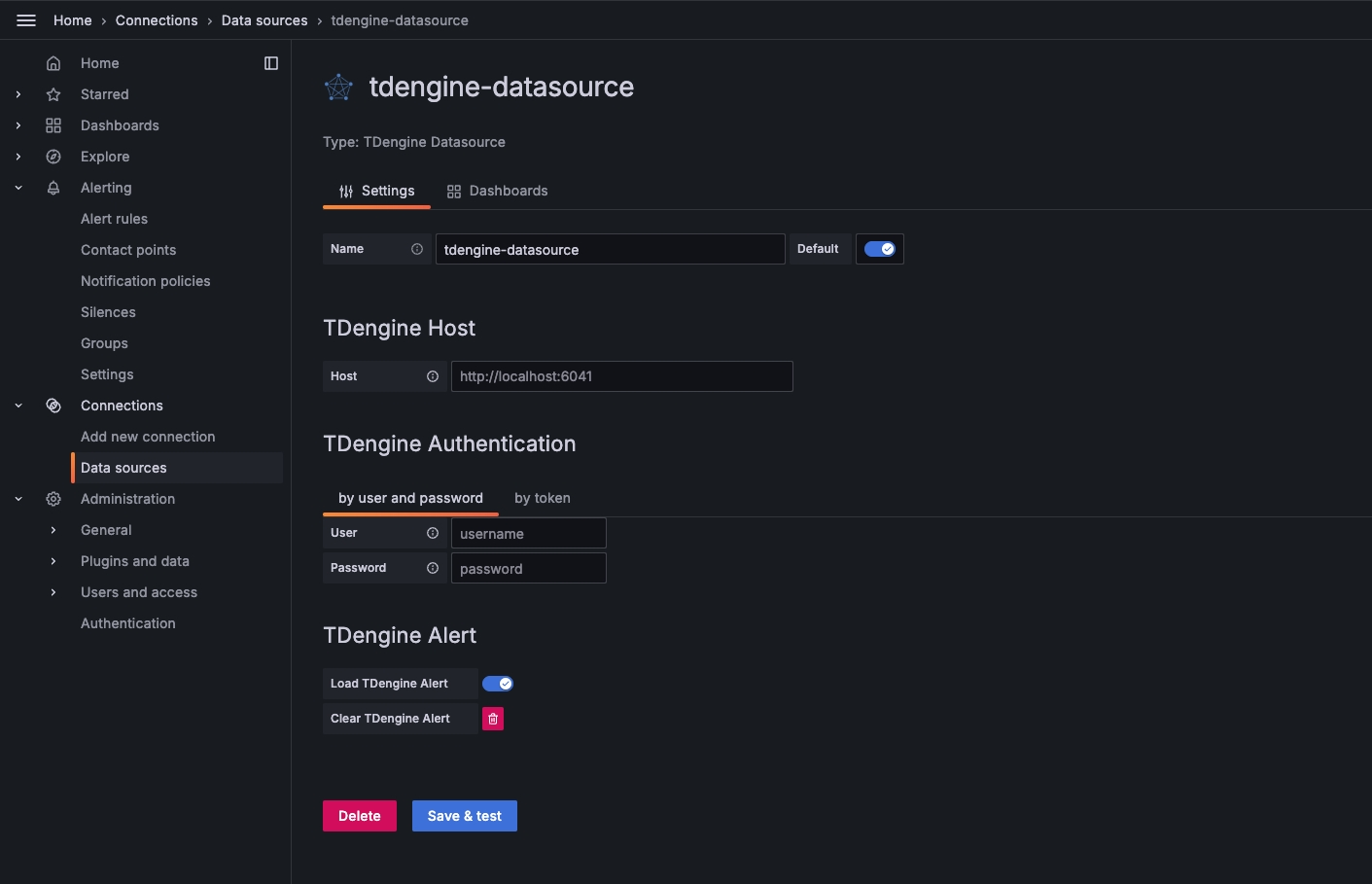 Note:
Note:(1)Close the Load TDengine Alert button to prevent automatic import of alert rules when adding data sources.
(2)When deleting a data source, it is necessary to first clear the imported alarm rules.
After adding the data source, you will see the automatically imported alert configuration in the alert management menu.
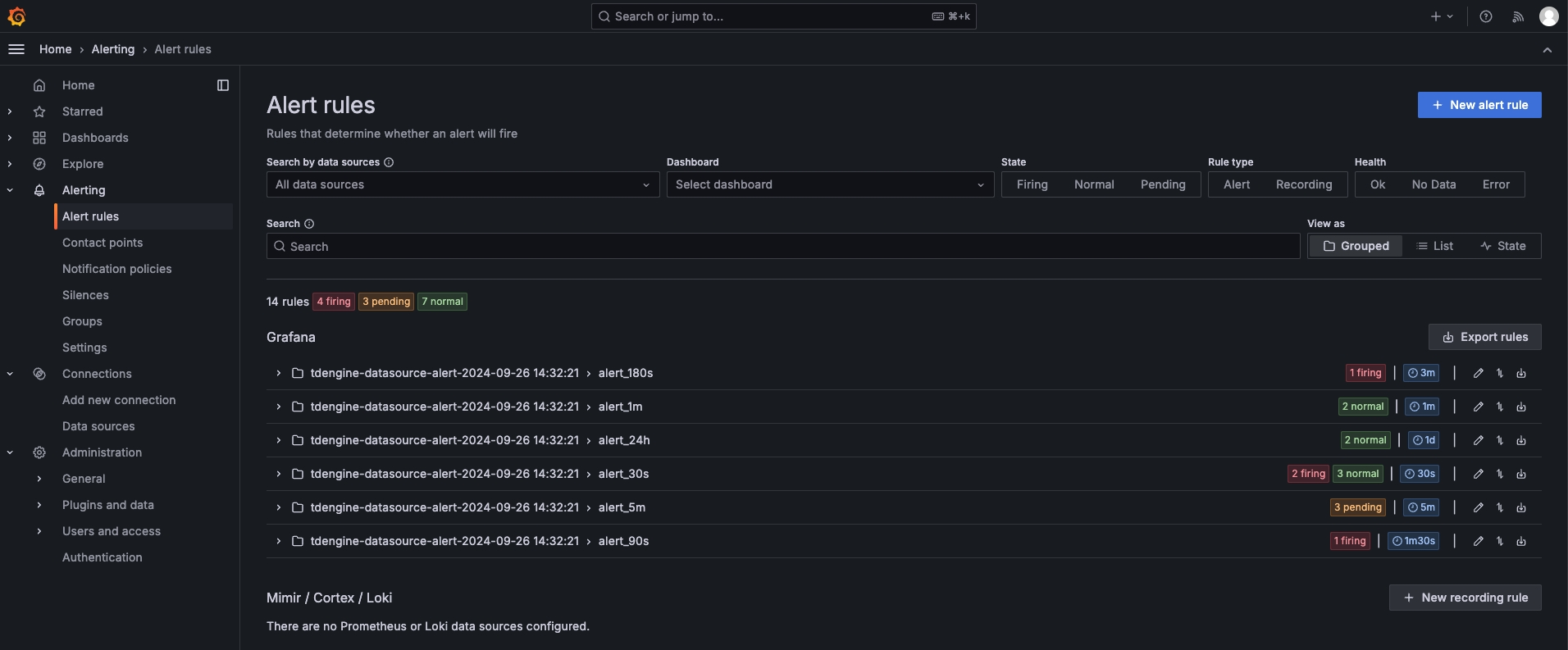
-
Grafana 7.5 versions
The TDengine data source plugin has added functionality for Grafana 7.5 versions, which can automatically import and clear alerts for basic metrics of the TDengine cluster (such as CPU, memory, dnode, vnode, etc.) when adding data sources.
To import the Dashboard, enter "TDinsight for 3.x Dashboard" and click save. Subsequently, the loaded alert rules will appear in the alert menu as shown below.
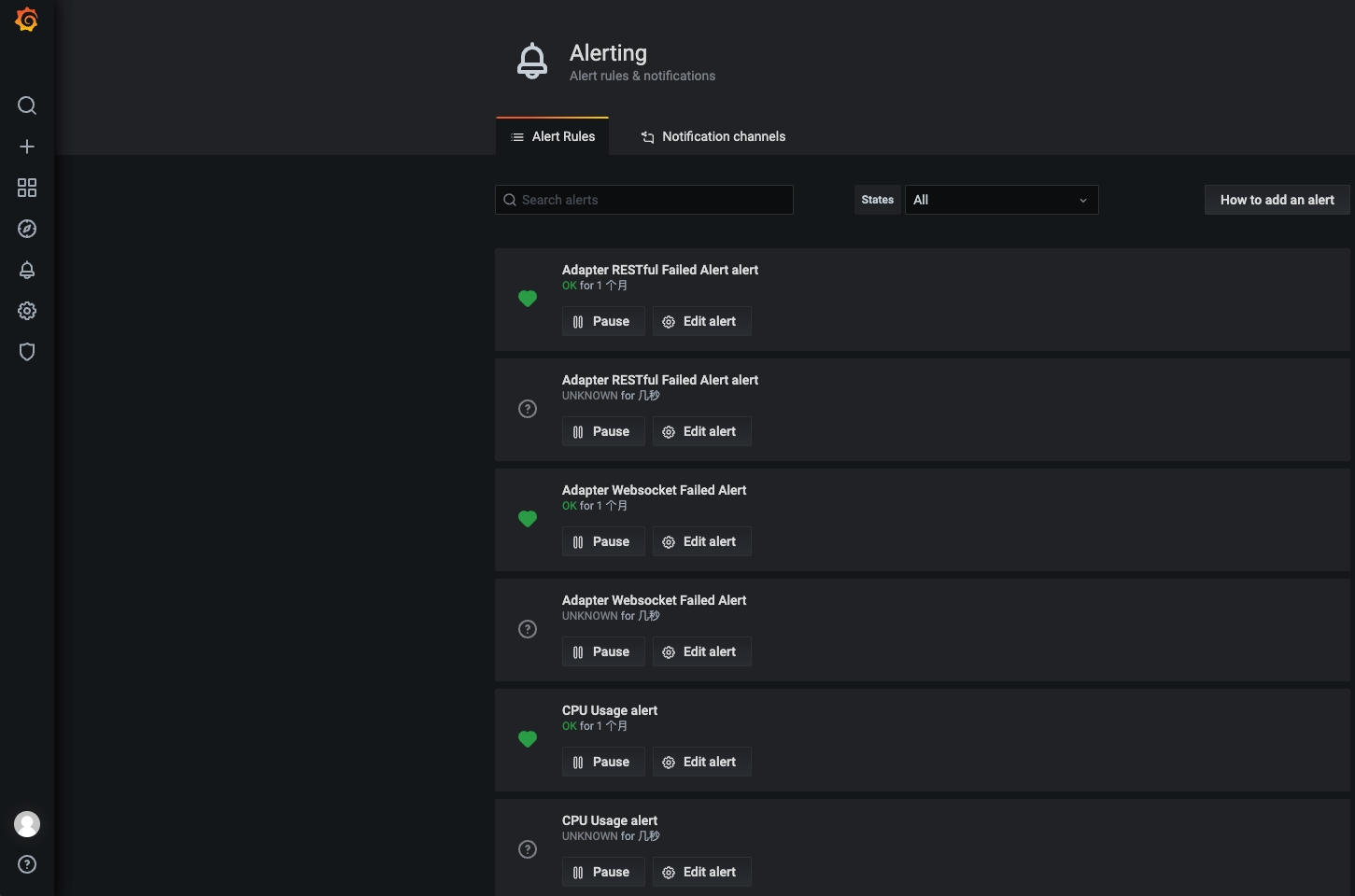
-
TDengine data source plugin uses secureJsonData to store sensitive data. It will cause a breaking change when you're upgrading from an older version:
The simple way to migrate from older version is to reconfigure the data source like adding a data source from scratch.
If you're using Grafana provisioning configurations, you should change the data source provisioning configuration file to use
secureJsonData:apiVersion: 1 datasources: # <string, required> name of the datasource. Required - name: TDengine # <string, required> datasource type. Required type: tdengine-datasource # <string, required> access mode. direct or proxy. Required # <int> org id. will default to orgId 1 if not specified orgId: 1 # <string> url to TDengine rest api, eg. http://td1:6041 url: "$TDENGINE_API" # <bool> mark as default datasource. Max one per org isDefault: true # <map> secureJsonData: # <string> a redundant url configuration. Required. url: "$TDENGINE_API" # <string> basic authorization token. Required, can be build like # `printf root:taosdata|base64` basicAuth: "${TDENGINE_BASIC_AUTH}" # <string> cloud service token of TDengine, optional. token: "$TDENGINE_CLOUD_TOKEN" version: 1 # <bool> allow users to edit datasources from the UI. editable: true
-
Now users can quickly import TDinsight dashboard in Dashboards tab in a datasource configuration page.
See How to Monitor TDengine Cluster with Grafana for the details.
TDinsight is a simple monitoring solution for TDengine database. See TDinsight README for the details.
For a quick look and test, you can use docker-compose to start a full Grafana + AlertManager + Alert Webhook stack:
docker-compose up -dServices:
- Grafana: http://localhost:3000
- AlertManager: http://localhost:9093, in docker it's http://alertmanager:9010/sms
- Webhook: http://localhost:9010/sms, in docker it's http://webhook:9010/sms
You can get other dashboards in the examples' directory, or search in grafana with TDengine datasource https://grafana.com/grafana/dashboards/?orderBy=downloads&direction=desc&dataSource=tdengine-datasource .
Here is a short list:
You could open a pr to add one if you want to share your dashboard with TDengine community, we appreciate your contribution!







