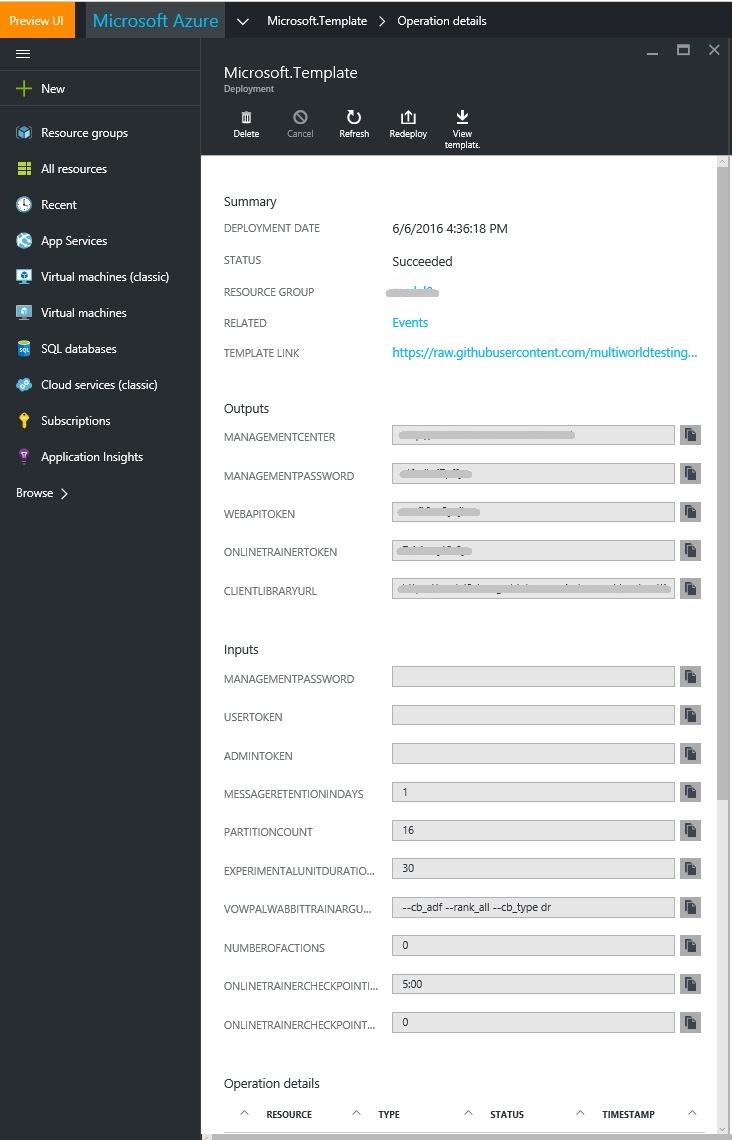-
Notifications
You must be signed in to change notification settings - Fork 75
Deploy a Decision Service
Dan M edited this page Jun 23, 2016
·
28 revisions
Here is a brief overview of how to deploy a Decision Service in your own Azure Subscription. Please see the MWT White Paper for more information on MWT concepts and terminology.
- Visit the DS Home Page and click on the "Log in" button on the top right.
- Follow the instructions to sign in. If you get an error during this process, try opening your browser in Private or Incognito mode.
- Once logged in, click on "Deploy To Azure". You will be redirected to the Azure Portal and prompted with a blade titled "Custom deployment" as shown below.

For advanced users who want to customize the deployment further, the code can be found on our Github repository. - Tip: Click on the tooltip button next to each parameter to view its description.
VERY IMPORTANT: Do NOT try to "Use existing" Resource Group. Always select a new one. Otherwise, your deployment is likely to fail.
Fill out the parameter values for your application, accept the terms, and click Create. - After clicking Create, Azure portal will validate parameters and submit the actual deployment. To track progress, click on the "Deployment started ..." link as shown below. (Note: we are aware that there are some existing issues with deployment, usually redeploying would resolve these. In particular, if you encounter an error during provisioning with the status of "Conflict" and a message relating to "UpdateSiteSourceControl" or "Bad Gateway", retrying should help.)
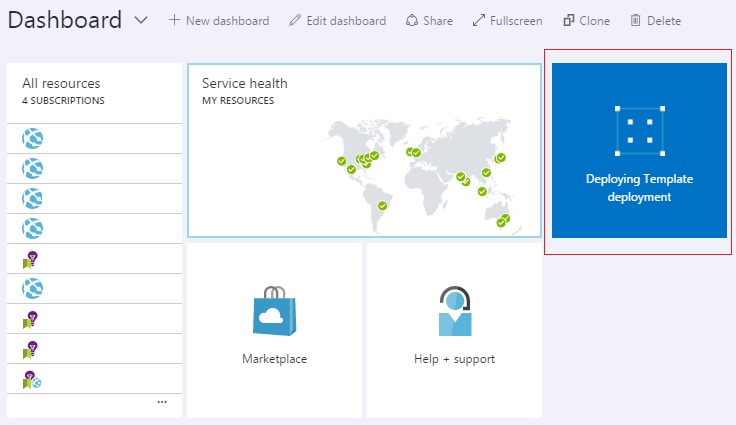
- Alternatively, you can also check the status of deployment through the Resource Group itself. On the left hand side menu, click Resource Groups and choose the one you named earlier.
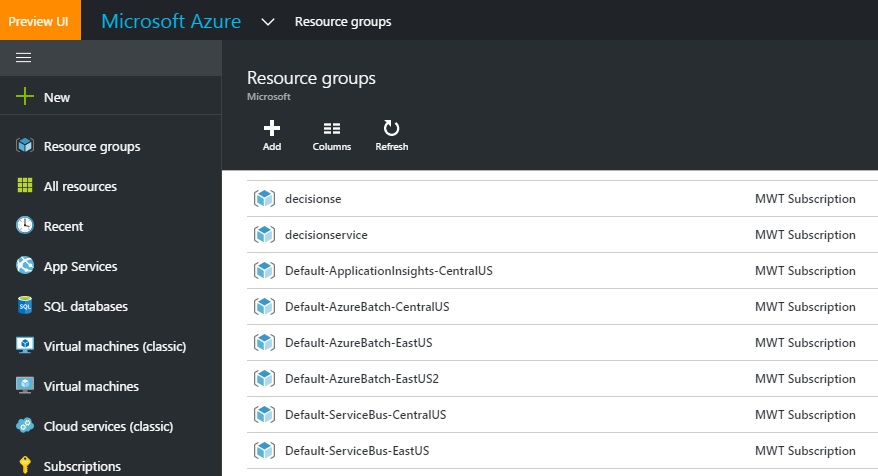
- Once deployment is finished, there will be several important outputs displayed:
- MANAGEMENTCENTERADDRESS : the address of the Management Center to manage various properties of the Decision Service
- MANAGEMENTPASSWORD : the password to log into the Management Center
- CLIENTLIBRARYURL : the settings URI which is needed by the Client Library to retrieve the configuration state of the system
- WEBSERVICEADDRESS : the token to include in any HTTP request to the Web Service Endpoint
- WEBSERVICETOKEN : the token to include in any HTTP request to the Web Service Endpoint
- ONLINETRAINERTOKEN : the token to include in any HTTP request to the Online Trainer
To view more properties such as Azure Storage and Event Hub connection strings or to obtain more documentation on how different pieces of the service fit together, visit the Management Center.