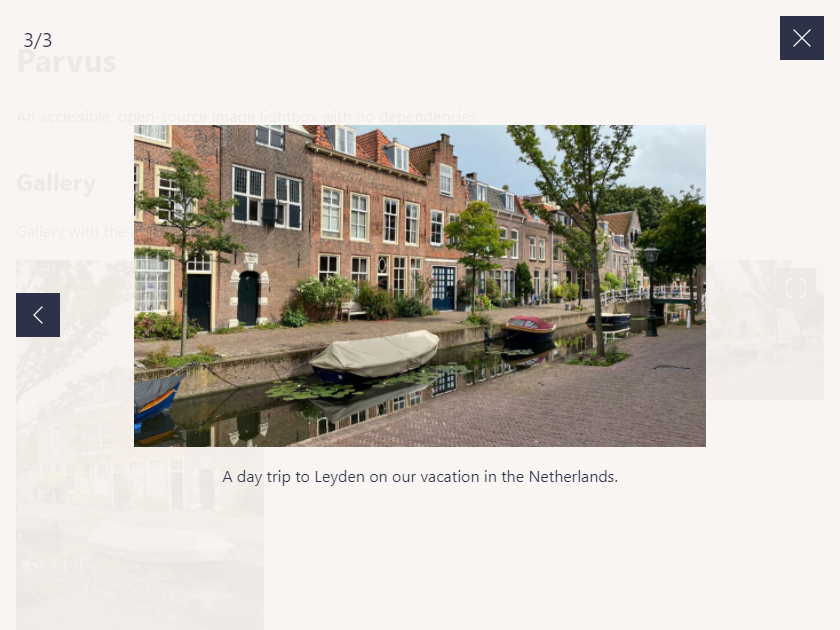Overlays suck, but if you need one, you might consider using Parvus. Parvus is an open source, dependency free image lightbox with the goal of being accessible.
- CSS:
dist/css/parvus.min.css(minified) ordist/css/parvus.css(un-minified)
- JavaScript:
dist/js/parvus.min.js(minified) ordist/js/parvus.js(un-minified)
Link the .css and .js files to your HTML file. Your HTML code should look like this:
<!DOCTYPE html>
<html lang="en">
<head>
<meta charset="UTF-8">
<meta name="viewport" content="width=device-width, initial-scale=1">
<title>Page title</title>
<!-- CSS -->
<link href="path/to/parvus.min.css" rel="stylesheet">
</head>
<body>
<!-- HTML content -->
<!-- JS -->
<script src="path/to/parvus.min.js"></script>
</body>
</html>You can also install Parvus using npm or yarn, like any other dependency:
npm install parvus
or
yarn add parvus
After installation, you can import Parvus into your JavaScript codebase:
import Parvus from 'parvus'Make sure to include the corresponding SCSS or CSS file.
The standard way to use Parvus is by linking a thumbnail image with the class lightbox to a larger image.
<a href="path/to/image.jpg" class="lightbox">
<img src="path/to/thumbnail.jpg" alt="">
</a>Initialize the script by running:
const prvs = new Parvus()If you want to show a caption under the image, you can add a data-caption attribute.
<a href="path/to/image.jpg" class="lightbox" data-caption="I'm a caption">
<img src="path/to/thumbnail.jpg" alt="">
</a>Alternatively, you can set the option captionsSelector to select the captions from the innerHTML of an element.
<a href="path/to/image.jpg" class="lightbox">
<figure class="figure">
<img src="path/to/thumbnail.jpg" alt="">
<figcaption class="figure__caption">
<p>I'm a caption</p>
</figcaption>
</figure>
</a>const prvs = new Parvus({
captionsSelector: '.figure__caption',
})If you have a group of related images that you would like to combine into a set, you can add a data-group attribute:
<a href="path/to/image.jpg" class="lightbox" data-group="Berlin">
<img src="path/to/thumbnail.jpg" alt="">
</a>
<a href="path/to/image_2.jpg" class="lightbox" data-group="Berlin">
<img src="path/to/thumbnail_2.jpg" alt="">
</a>
//...
<a href="path/to/image_8.jpg" class="lightbox" data-group="Kassel">
<img src="path/to/thumbnail_8.jpg" alt="">
</a>Alternatively, you can set the option gallerySelector to combine all images with a specific class within a selector into a group.
<div class="gallery">
<a href="path/to/image.jpg" class="lightbox">
<img src="path/to/thumbnail.jpg" alt="">
</a>
<a href="path/to/image_2.jpg" class="lightbox">
<img src="path/to/thumbnail_2.jpg" alt="">
</a>
// ...
</div>const prvs = new Parvus({
gallerySelector: '.gallery',
})You can specify different image sources and sizes using the data-srcset and data-sizes attribute.
<a href="path/to/image.jpg" class="lightbox"
data-srcset="path/to/small.jpg 700w,
path/to/medium.jpg 1000w,
path/to/large.jpg 1200w"
data-sizes="(max-width: 75em) 100vw,
75em"
>
<img src="path/to/thumbnail.jpg" alt="">
</a>If you need localization, you can import the language module and set it as an option.
import de from 'parvus/src/l10n/de'
const prvs = new Parvus({
l10n: de
})You can pass an object with custom options as an argument when initializing Parvus.
const prvs = new Parvus({
// Clicking outside closes Parvus
docClose: false
})The following options are available:
{
// Load the lightbox empty if no elements are available
// (e.g. when elements are loaded via Ajax)
loadEmpty: false,
// Selector for elements that trigger Parvus
selector: '.lightbox',
// Selector for a group of elements that should be combined as a gallery. Overrides the `data-group` attribute.
gallerySelector: null,
// Display captions if available
captions: true,
// Selector for the element where the caption is displayed. Use "self" for the `a` tag itself.
captionsSelector: 'self',
// Attribute to get the caption from
captionsAttribute: 'data-caption',
// Clicking outside closes Parvus
docClose: true,
// Closing Parvus by swiping up/down
swipeClose: true,
// Accepting mouse events like touch events (click and drag to change slides)
simulateTouch: true,
// Touch dragging threshold (in pixels)
threshold: 100,
// Setting focus back to the trigger element after closing Parvus
backFocus: true,
// Browser scrollbar visibility
hideScrollbar: true,
// Duration of transition effects in milliseconds (ms)
transitionDuration: 300,
// Timing function of the transition effects
transitionTimingFunction: 'cubic-bezier(0.2, 0, 0.2, 1)',
// Icons
lightboxIndicatorIcon: '<svg xmlns="http://www.w3.org/2000/svg" viewBox="0 0 24 24" aria-hidden="true" focusable="false"><path d="M8 3H5a2 2 0 00-2 2v3m18 0V5a2 2 0 00-2-2h-3m0 18h3a2 2 0 002-2v-3M3 16v3a2 2 0 002 2h3"/></svg>',
previousButtonIcon: '<svg xmlns="http://www.w3.org/2000/svg" viewBox="0 0 24 24" aria-hidden="true" focusable="false"><path stroke="none" d="M0 0h24v24H0z"/><polyline points="15 6 9 12 15 18" /></svg>',
nextButtonIcon: '<svg xmlns="http://www.w3.org/2000/svg" viewBox="0 0 24 24" aria-hidden="true" focusable="false"><path stroke="none" d="M0 0h24v24H0z"/><polyline points="9 6 15 12 9 18" /></svg>',
closeButtonIcon: '<svg xmlns="http://www.w3.org/2000/svg" viewBox="0 0 24 24" aria-hidden="true" focusable="false"><path d="M18 6L6 18M6 6l12 12"/></svg>',
// Localization of strings
l10n: en
}Parvus provides the following API functions:
| Function | Description |
|---|---|
open(element) |
Open the specified element (DOM element) in Parvus |
close() |
Close Parvus |
previous() |
Show the previous image |
next() |
Show the next image |
select(index) |
Select a slide with the specified index (integer) |
add(element) |
Add the specified element (DOM element) to Parvus |
remove(element) |
Remove the specified element (DOM element) from Parvus |
destroy() |
Destroy Parvus |
isOpen() |
Check if Parvus is currently open |
currentIndex() |
Get the index of the currently displayed slide |
You can bind and unbind events using the .on() and .off() methods.
const prvs = new Parvus()
const listener = function listener () {
console.log('eventName happened')
}
// bind event listener
prvs.on(eventName, listener)
// unbind event listener
prvs.off(eventName, listener)The following events are available:
| eventName | Description |
|---|---|
open |
Triggered after Parvus has been opened |
select |
Triggered when a slide is selected |
close |
Triggered after Parvus has been closed |
destroy |
Triggered after Parvus has been destroyed |
Except for the destroy event, you can access the current source element using the event.detail.source property.
prvs.on('open', function (event) {
console.log(event.detail.source);
})Parvus is supported on the latest versions of the following browsers:
- Chrome
- Edge
- Firefox
- Safari