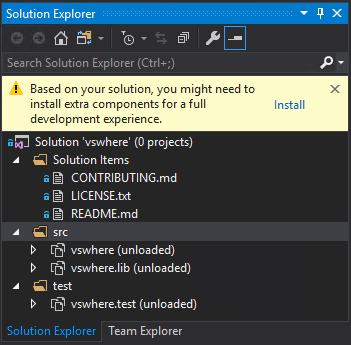We welcome contributions from the community. If you would like to contribute, please follow the guidelines below.
If this is your first time contributing, learn how to contribute to a project through forking.
General support should be a discussion and not a issue. If you have a question, please ask it in the discussion.
Caution
If you find a security vulnerability, do NOT open an issue. Create a security advisory instead. For more information, see our security policy.
To report a bug, create a new bug report issue.
To suggest a feature or enhancement, create a new feature request issue.
Learn how to configure your environment to develop this project. This assumes you meet the system requirements for Windows app development.
You can use the configuration.dsc.yaml configuration file to configure your environment. This can be applied by either:
- Dev Home's machine configuration tool
- WinGet configuration. If you have WinGet version v1.6.2631 or later, run
winget configure .configurations/configuration.dsc.yamlin an elevated shell from the project root so relative paths resolve correctly
If you already have Visual Studio installed and have developer mode enabled, you may import the .vsconfig installation configuration file.
- Open the Visual Studio Installer and close Visual Studio.
- On either the Installed tab or the Available tab, select More > Import configuration on the Visual Studio product card.
- Locate the
.vsconfigfile from the project root, and then choose Review details. - Verify that your selections are accurate, and then choose Modify.
Additionally, Visual Studio will automatically detect any missing components in a open solution and will prompt you to install them if not already installed.
For more ways to install, learn how to import or export installation configurations.
You can build the project with Visual Studio. Before building the project, ensure your environment is configured correctly.
- In Solution Explorer, choose or open the solution.
- On the menu bar, choose Build > Build Solution, or press Ctrl+Shift+B.
To debug the project, press F5 or choose Debug > Start Debugging.
For more information, learn how to build and clean projects and solutions in Visual Studio.
Resources to help you contribute to this project and learn more about Windows app development:
- Start developing Windows apps
- Create your first WinUI 3 (Windows App SDK) project
- Build a Hello World app using C# and WinUI 3 / Windows App SDK
- Follow the pattern of what you already see in the code.
- Please follow as Modern C# of a style as you can and reference the .NET Engineering Guidelines as much as you possibly can.
- Try to package new functionality/components into libraries that have nicely defined interfaces.
- Package new functionality into classes or refactor existing functionality into a class as you extend the code.
- When adding new classes/methods/changing existing code, add new unit tests or update the existing tests.
By contributing, you agree that your contributions will be licensed under the GNU Affero General Public License v3.0.