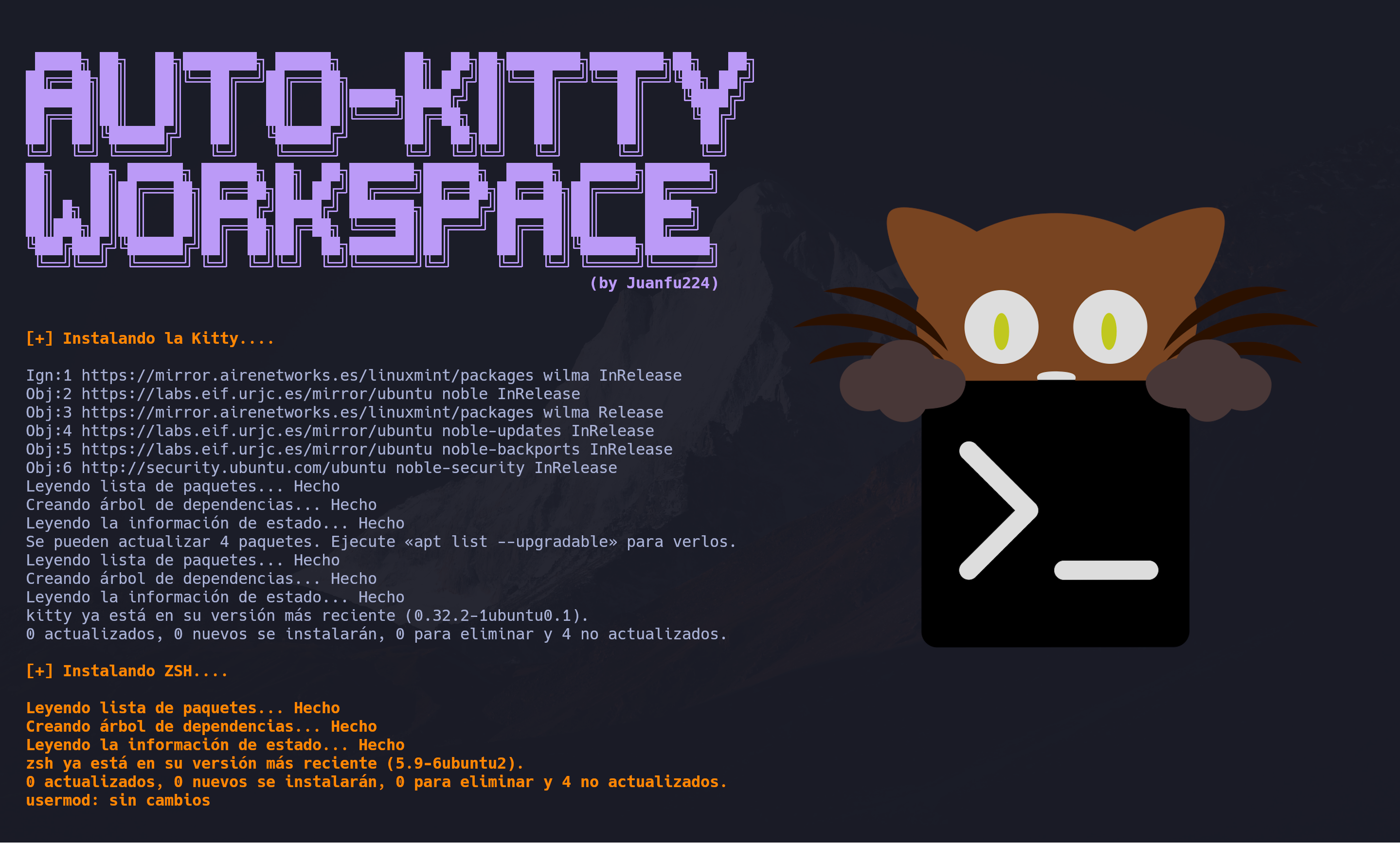Automates the installation and configuration of a workspace environment in the popular Kitty terminal, with ZSH, Powerlevel10k, NvChad, FZF, NordVPN compatibility, and more.
It is compatible with any Ubuntu-based distribution. Tested on Linux Mint 22 (Wilma) and Ubuntu 24.04 LTS.
sudo apt install git
git clone https://github.com/Juanfu224/Auto-Kitty-Workspace.git ~/Auto-Kitty-Workspace
cd ~/Auto-Kitty-Workspace
python3 main.py
The script consists of several distinct functions:
-
Install and configure Kitty: Terminal emulator for advanced users.
-
Install and configure Powerlevel10k in ZSH: ZSH theme that provides a fast and highly customizable prompt.
-
Configure Neovim with NvChad: Neovim configuration for developers, providing a modern and modular text editing experience.
-
Install FZF: General-purpose command-line fuzzy finder, useful for searching files, commands, and more.
-
Provide plugins: Includes Zsh-autosuggestions, Zsh-syntax-highlighting, bat, lsd, among others.
-
To ensure Powerlevel10k works correctly in your terminal, you need to have Hack Nerd Fonts set in the font configuration. However, Kitty is already configured with everything necessary.
-
It is recommended to restart your system after completing the installation.
If you have an older version of Neovim already installed, it is highly recommended to uninstall it and remove any residual files left on the system with the following commands:
sudo rm -rf ~/.config/nvim
sudo rm -rf ~/.local/share/nvim
sudo rm -rf ~/.cache/nvim
sudo rm -rf /root/.config/nvim
sudo rm -rf /root/.local/share/nvim
sudo rm -rf /root/.config/nvim
Sometimes, errors may occur during the installation of Nvim, so you may need to rerun the script. This script already automatically removes all previous Nvim configurations.
-
Kitty: Terminal emulator for advanced users.
-
Powerlevel10k: ZSH theme that provides a fast and highly customizable prompt.
-
zsh: Powerful and developer-friendly shell, known for its robust configuration capabilities and plugins.
-
FZF: General-purpose command-line fuzzy finder, useful for searching files, commands, and more.
-
Hack Nerd Font: Primary font used, designed to improve readability and icon compatibility in terminals and code editors.
-
NordVPN: Virtual private network from Nord, used to maintain online privacy and security.
-
NvChad: Neovim configuration for developers, providing a modern and modular text editing experience.
-
Zsh-autosuggestions: Zsh plugin that suggests commands as you type based on your history.
-
Zsh-syntax-highlighting: Zsh plugin that highlights the syntax of the current command.
-
bat:
catclone with syntax highlighting and integrated pagination, useful for viewing files in the terminal. -
lsd: Enhanced and modern
lsoffering colors, icons, and a better visual experience when listing files and directories in the terminal. -
Neovim: Modernized text editor based on Vim, focused on extensibility and usability.
Ctrl + R : View command history and search within it.
Ctrl + ← : Switch to the neighboring window on the left.
Ctrl + → : Switch to the neighboring window on the right.
Ctrl + ↑ : Switch to the neighboring window above.
Ctrl + ↓ : Switch to the neighboring window below.
F1 : Copy to buffer a.
F2 : Paste from buffer a.
F3 : Copy to buffer b.
F4 : Paste from buffer b.
Ctrl + Shift + Z : Switch to stacked window layout.
Ctrl + Shift + Enter : Open a new window with the current directory.
Ctrl + Shift + T : Open a new tab with the current directory.
- Script Author: Juanfu224 --> https://github.com/Juanfu224
- Powerlevel10k Author: romkatv --> https://github.com/romkatv
- bat Author: sharkdp --> https://github.com/sharkdp
- lsd Author: Peltoche --> https://github.com/Peltoche
- Hack Nerd Font Author: ryanoasis --> https://github.com/ryanoasis
- FZF Author: junegunn --> https://github.com/junegunn
- Neovim Author: Neovim --> https://github.com/neovim
- Kitty Author: kovidgoyal --> https://github.com/kovidgoyal
- Inspired by S4vitar and Yorkox0 ❤️