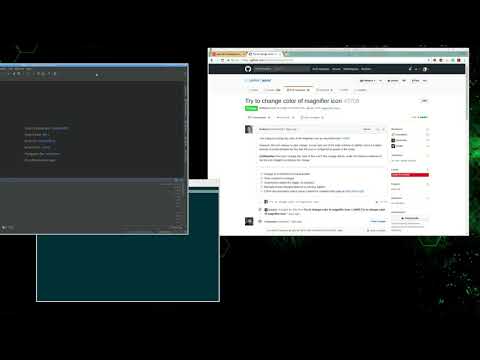-
-
Notifications
You must be signed in to change notification settings - Fork 2.8k
Guidelines for setting up a local workspace
This guide explains how to set up your environment for development of JabRef. It includes information about prerequisites, configuring your IDE, and running JabRef locally to verify your setup.
For a complete step-by-step guide (using IntellJ as the IDE), have a look at the following video instructions:
A working Java 12 installation is required. In the command line (terminal in Linux, cmd in Windows) run javac -version and make sure that the reported version is Java 12 (e.g javac 12.0.1). If javac is not found or a wrong version is reported, check your PATH environment variable, your JAVA_HOME environment variable or install the most recent JDK.
It is strongly recommend that you have git installed: official installation instructions.
- In Debian-based distros:
sudo apt-get install git - In Windows: Download the installer and install it.
For more advanced tooling, you may use Git Extensions or SourceTree. If you do not yet have a GitHub account, please create one.
We suggest IntelliJ or Eclipse (2019-06 or newer).
Under Ubuntu Linux, you can follow the documentation from the Ubuntu Community or the step-by-step guideline from Krizna to install Eclipse. Under Windows, download it from www.eclipse.org and run the installer.
- Log into your GitHub account
- Go to https://github.com/JabRef/jabref
- Create a fork by clicking at fork button on the right top corner
- A fork repository will be created under your account (https://github.com/YOUR_USERNAME/jabref)
- In a command line, navigate to the folder where you want to place the source code (parent folder of
jabref/). To prevent issues along the way, it is strongly recommend to choose a path that does not contain any special (non-ASCII or whitespace) characters. - Run
git clone --depth=10 https://github.com/YOUR_USERNAME/jabref.git. The--depth--10is used to limit the download to ~20 MB instead of downloading the complete history (~800 MB). If you want to dig in our commit history, feel free to download everything. - Go to the newly created jabref folder:
cd jabref - Update the submodules:
git submodule update --init - Generate additional source code:
./gradlew assemble - Start JabRef:
./gradlew run
- Open
jabref/build.gradleas a project - Enable annotation processors:
- Settings -> Compiler -> Annotation processors -> Check "Enable annotation processing"
- Configure module settings: Right click on project -> Open Module Settings
- Ensure that the projects SDK is Java 12: Project Settings -> Project -> Project SDK: Choose Java 12
- Ensure that standard SDK is Java 12: Platform Settings -> SDK -> Choose Java 12
- Specify additional compiler arguments: File -> Settings -> Build, Execution, Deployment -> Java Compiler -> Under "Override compiler parameters per-module" add the following compiler arguments for the
JabRef.mainmodule:--patch-module test=fastparse_2.12-1.0.0.jar --patch-module test2=fastparse-utils_2.12-1.0.0.jar --patch-module test3=sourcecode_2.12-0.1.4.jar --add-exports javafx.controls/com.sun.javafx.scene.control=org.jabref --add-exports org.controlsfx.controls/impl.org.controlsfx.skin=org.jabref --add-exports javafx.graphics/com.sun.javafx.scene=org.controlsfx.controls --add-exports javafx.graphics/com.sun.javafx.scene.traversal=org.controlsfx.controls --add-exports javafx.graphics/com.sun.javafx.css=org.controlsfx.controls --add-exports javafx.controls/com.sun.javafx.scene.control.behavior=org.controlsfx.controls --add-exports javafx.controls/com.sun.javafx.scene.control=org.controlsfx.controls --add-exports javafx.controls/com.sun.javafx.scene.control.inputmap=org.controlsfx.controls --add-exports javafx.base/com.sun.javafx.event=org.controlsfx.controls --add-exports javafx.base/com.sun.javafx.collections=org.controlsfx.controls --add-exports javafx.base/com.sun.javafx.runtime=org.controlsfx.controls --add-exports javafx.web/com.sun.webkit=org.controlsfx.controls --add-exports javafx.graphics/com.sun.javafx.css=org.controlsfx.controls --add-exports javafx.controls/com.sun.javafx.scene.control.behavior=com.jfoenix --patch-module org.jabref=build\resources\main
- Optional: Use IntellJ to build and run (instead of gradle): File -> Settings -> Build, Execution, Deployment -> Build Tools -> Gradle -> Under "Build and run using" and "Run tests using" choose "Intellj IDEA"
- Use the provided code style:
- Install the CheckStyle-IDEA plugin, it can be found via plug-in repository (File > Settings > Plugins > Browse repositories).
- Go to File > Settings > Editor > Code Style, choose a code style (or create a new one)
- Click on the settings wheel (next to the scheme chooser), then Import scheme and choose "CheckStyle Configuration". Select the CheckStyle configuration file
config\checkstyle\checkstyle.xml. Click OK and restart IntelliJ. - Go to File > Settings > Checkstyle and import the above CheckStyle configuration file. Activate it.
- Use the provided run configuration: Run -> Run "JabRef Main"
- Run
./gradlew runto generate all resources and to check if jabref runs. (This step is only required once) - Run
./gradlew eclipse(This has to be always execute, when there are new upstream changes) - Copy the file Log4jPlugins.java from
build\generated\sources\annotationProcessor\java\main\org\jabref\gui\logging\pluginstoorg.jabref.gui.logging.plugins - Create a run/debug configuration for main class
org.jabref.JabRefLauncher - In the arguments tab enter the same runtime arguments as above for intellij.
Got it running? GREAT! You are ready to lurk the code and contribute to JabRef. Please make sure to also read our contribution guide.
An indication that JAVA_HOME is not correctly set or no JDK 11 is installed is following error message:
compileJava FAILED
FAILURE: Build failed with an exception.
* What went wrong:
Execution failed for task ':compileJava'.
> java.lang.ExceptionInInitializerError (no error message)
Another indication is following output
java.lang.UnsupportedClassVersionError: org/javamodularity/moduleplugin/ModuleSystemPlugin has been compiled by a more recent version of the Java Runtime (class file version 55.0), this version of the Java Runtime only recognizes class file versions up to 52.0
In rare cases you might encounter problems due to out-dated automatically generated source files. Running ./gradlew clean deletes these old copies. Do not forget to run at least ./gradlew eclipse or ./gradlew build afterwards to regenerate the source files.
- Home
- General Information
- Development
- Please go to our devdocs at https://devdocs.jabref.org
- GSoC 2025 ideas list
- Completed "Google Summer of Code" (GSoC) projects
- GSoC 2024 ‐ Improved CSL Support (and more LibreOffice‐JabRef integration enhancements)
- GSoC 2024 - Lucene Search Backend Integration
- GSoC 2024 ‐ AI‐Powered Summarization and “Interaction” with Academic Papers
- GSoC 2022 — Implement a Three Way Merge UI for merging BibTeX entries
- GSoC 2021 - Improve pdf support in JabRef
- GSoC 2021 - Microsoft Word Integration
- GSoc 2019 - Bidirectional Integration — Paper Writing — LaTeX and JabRef 5.0
- GSoC Archive
- Release
- JabCon Archive